A step-by-step guide to setting up your first Facebook Ads campaign
***See our RIPL Social Media Graphic/Video Tutorial in Campus IWCA
Like many other small business owners, you probably do not have a ton of time and can’t hire a full marketing team to run and create your ads on Facebook. To help you, we’ve created an easy step-by-step guide to get your first Facebook Ads campaign up and running!
Getting Set Up
Before you start spending money on ads, it is essential to get your Facebook Business account properly set up.
-
Create a Facebook Business account: follow these steps to get started.
-
Install the Facebook Pixel: this will allow you to monitor your website traffic and performance, which is essential to spending your marketing dollars efficiently. Find out more here.
Understanding Facebook Campaign Structure
Now that you have a Facebook Business Account and the Facebook Pixel, you are ready to set up your Facebook Ads Campaign.
First, let’s take a look at how Facebook Campaigns are structured. There are 3 levels to every Facebook campaign:
-
The campaign level: where you will choose your objective, define your goals, and set your budget.
-
The ad set level: where you will define your audience, select where your ads are shown, and decide on what event you want to optimize for.
-
The ad level: where you will set up your ad, write your caption, and provide a URL link.

You can have multiple Ad Sets in a Campaign, and multiple Ads in an Ad Set.
In the next 3 steps we will walk you through each of these levels and what you can customize at each step.
Step one: Campaign Level
It’s time to create your campaign! Go to the Ads Manager section in your Facebook Business Manager. Once you are there, click “Create” and you should see this screen:

Once here you can choose how you want to optimize your campaign. Here are some recommendations depending on your specific goals:
Traffic: Good for brand awareness and drives actions if implemented well. If you have not had a lot of purchases on your website this is a good place to start. This will get you the most visitors to your website possible.
Conversions: This is where you can optimize for things like Purchases, Landing Page Views, Add to Cart, etc. (this is why installing Facebook Pixel is so important). One thing to note: for Facebook’s algorithm to learn it is important to get multiple events per day. So if you are starting small it is best to begin with events like “landing page visits”. Once you are getting more events you can transition to events like “purchase” and “add to cart”.
Lead generation: Great for collecting email addresses, phone numbers, and contact info as you try to find prospective customers.
After choosing your goal, you will see this screen:

We chose “Traffic” as the goal for this campaign
In this screen you are given the ability to name your campaign, choose your budget and a campaign bid strategy. We have broken out how each of these options works below.
Naming your campaign: This is a step that even a lot of experienced marketers do not pay attention to! If you do it well, it will keep your Ads manager more organized and will help when you add more campaigns in the future. We recommend naming your campaign something relevant to your goal and how you set up your campaign. For example, we named this campaign “Website Traffic | CBO | Lowest Cost | USA | Yoga Pants”.
Choosing CBO vs not choosing CBO: CBO stands for “campaign budget optimization”. When you turn CBO on, it means that Facebook will allocate your campaign spend between your Ad Sets and will optimize by spending the most on the best performing Ad Set. This means that if you choose to not turn CBO on, you will manually set budgets for each of your Ad Sets.
We recommend using CBO. Facebook does a good job allocating budgets and it’s a feature that Facebook will force most advertisers to use in the near future.
Campaign Budget: Here you can choose how much you want to spend per day on a campaign or how much you want to spend over the lifetime of the campaign. You might be asking “how much should I spend?”. A good starting point is to determine how much one purchase or lead is worth to you – so if one pair of Yoga Pants is worth $50, start off spending $50 per day. We recommend choosing a daily budget. This way you know how much you are spending on a daily basis and can turn it off and on as needed.
Campaign Bidding Strategy: In this entry Facebook allows you to choose between three things – Lowest Cost, Bid Cap, and Cost Cap.
-
Lowest cost – Facebook will try and get as many conversions as possible at the lowest cost while trying to spend your entire budget. This might be right for you if you want to get as much scale and results as possible and you are unsure what bid is necessary to achieve that goal.
-
Bid Cap – Facebook will not bid more than the amount you enter in any auction. When you use bid caps you have more control over your cost per optimization event, but if your bid is too low you might get less delivery. This might be right for you if you know how much you are willing to bid for a result and do not want to exceed that amount per result.
-
Cost Cap – Facebook will only spend as much as it thinks it can to reach the cost per result you set. Cost cap bid strategy lets you tell Facebook the cost of the results you care about. This might be the right strategy for you if you know how much a result is worth to you and want to get as many results as possible at that cost.
And that’s it! You can now click “Continue” and move on to the Ad Set level.
Step two: setting up an Ad Set
After getting your campaign set up, we move onto the Ad Set section. Within the Ad Set portion you will define your audience, select where your ads are shown, and decide on what event you want to optimize for.

Naming your Ad Set: Just like when naming your campaign, it helps to keep your naming consistent across Ad Sets and to enter information about what your Ad Set contains.
We are naming our Ad Set “IG Feed | Yoga & Pants Interest | USA | Women 20-45”.
Traffic & Optimization Event: Next you will decide where you want to send traffic. For this example we want to send people to a website page.
Dynamic Creative & Offer: For the sake of this blog post, we are going to skim over these two sections. These are more advanced features that are great to explore but require more information. If you want to learn more here are two links to help:
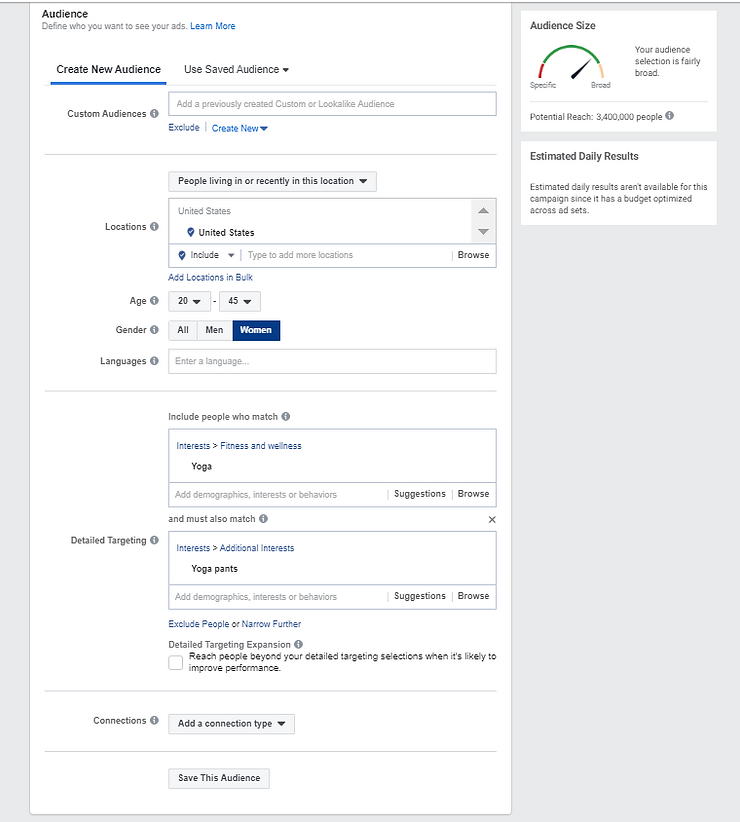
Audience: Next up is choosing the audience that you want to serve ads to. Facebook has a ton of options for who to target and it can feel overwhelming, so here are three things to keep in mind as you create your audience:
-
Focus on who your typical customers are. For this example, customers purchasing yoga pants are typically women between 20 and 45 years old. This yoga business ships throughout the United States, so we will target the entire US. Think about your customer base, their age ranges, and other demographics. For example, if you are trying to grow brand awareness for your tire shop, you might want to choose both men and women from 25-65 years old who live in your city.
-
Keep it simple. In our example, we are keeping it simple and targeting people with interests in yoga and yoga pants. You can choose to narrow your audience and add additional interests. This will help you target a more specific group of people.
-
Try a few different audiences. One way to find out who is your best converting audience is to create another Ad Set and choose a different type of audience. With our yoga apparel example, we could create another Ad Set that targets people interested in fitness apparel and Lululemon.
Note: as you move forward you can begin to create re-targeting and lookalike audiences. Re-targeting audiences are audiences that target people who come to your website, like your page, or have done an action on your website. For more information on how to create re-targeting audiences, click here. If you are interested in understanding lookalike audiences, click here.

Placement: Once you have created your audience, you can decide where you want to show your ads. Facebook can run your ads across multiple platforms: Facebook, Instagram, What’s App, and the Audience Network. Within each of these platforms you can choose the types of ads you want to serve: feed, stories, search results, etc. Facebook gives you two options: Automatic Placements and Manual Placements.
-
Automatic Placements: Facebook will allocate your budget across their networks to where your ad will perform best. For simplicity we recommend choosing automatic placements and let Facebook allocate your budget to placements where it will be spent most efficiently.
-
Manual Placements: You can select where you want your ads to be shown. An example of when this is a good option is when you have an ad that’s format (9×16) only works for Facebook and Instagram Stories.
Optimization: This is the last step of the Ad Set! Now it is time to select what events to optimize for. We are running a campaign to drive traffic and are going to optimize for Clicks.
If you decided to optimize your campaign for Conversions, this is where you will select the Conversion event you want to optimize for. If you choose Conversion optimization you will be prompted to choose from options like “Add to Cart”, “Purchase”, etc.
You can also choose when to start and stop this Ad Set from running. Additionally, if you chose a “Cost Cap” or “Bid Cap” campaign strategy, here is where you would set the amount you are willing to bid or spend for a conversion.
Once you have completed this step select “Continue” and you can move onto the final part of setting up a Facebook campaign.
Step three: setting up your Ads
Ad Name: Here we are again, naming something! Like we said about the Campaign naming and Ad Set naming – make sure it is something that helps you identify the ad.
We named our ad “Static | Two Women Standing | Made in USA”.
Format: There are 3 different types of ad formats that you can use: Carousel, Single Image or Video, and Collection. We recommend starting with a single image or video. This is the easiest and most common type of ad people create and run.

Media: Once you have selected your format you will have to choose your media. Because this ad is only going to run in the Instagram feed, we only need to upload a square image. To easily create static or video ads, a great place to start is using Ripl. Ripl allows you to quickly add your logo, text, and music to any of your businesses photos or videos. Click this link to see a quick demo of how Ripl can make it easy to create an ad and watch this video to see how to upload your brand to Ripl.
Below is the size recommended for each social media platform.
-
Facebook and Instagram Feed: Square 1×1 or 4×5
-
Facebook and Instagram Stories: 9×16
-
Facebook Right Column: 16×9
Text & Links: Finally we will insert our Caption, Link, and Call to Action.
-
Caption: For the Primary text make sure to keep it short and simple – we recommend 125 characters or less. In this section don’t be afraid to have a little fun and let people know what your brand is all about!
-
Website URL: This is where all of the people who click on your ad will be directed. It is important to pick a page that will help you achieve the goals you want. For example, because we want to drive traffic to the website and get people to purchase, we are driving people to the page where people can shop for yoga pants.
-
Call to Action (CTA): For the CTA we recommend choosing the option that aligns with your goals. For this example, we selected “Shop Now”. However, if you are driving people to get more information about a home for sale or a special offer, you might choose “Learn More”.
Tracking: This last part is simple! Since you have the Facebook Pixel installed on your website, make sure to turn “Conversion Tracking” on for the Facebook Pixel.
That’s it!
Congratulations, you have now set up your first Facebook Ads campaign and you are ready to start running ads!
Moving forward here are a couple things to keep in mind.
-
Give Facebook time to learn. If you do not see results right away do not panic.
-
Test multiple audiences and ads. Best practice is to have at least two ads running in an Ad Set


